ITS 105: Quizzing and Assessment with Brightspace D2L
Overview
There are many options for quizzing and assessment when using Brightspace D2L. First, it is important to realize that assessment possibilities go far beyond just the quiz tool. The Discussions, Assignments, and other tools also offer assessment opportunities. And even the quizzes that you use don't have to be created within Brightspace D2L. Many textbook publishers provide instructor resources that include question banks and quizzes and they simply must be imported into Blackboard Learn 9 (using a particular format or approach). New River has licenesed the Respondus software which works well to facilitate the creation of assessments and the importing of assessments that have already been created. As you create an assessment you are faced with many decisions and this workshop will explore these issues while hopefully offering recommendations and procedures that will work best for each participant.
Creating Quizzes Within Brightspace D2L
The Quiz Tool in Brightspace D2L provides options for importing or creating quizzes. Instructors can also create a pool of questions (a Question Library) that can be used to randomize questions on quizzes, so no two students receive exactly the same quiz. LockDown Browser and Respondus Monitor are available to discourage cheating on exams by providing remote monitoring (Respondus Monitor) during the quiz and by restricting access to other digital resources during the exam (LockDown Browser). The screencapture below shows where an instructor can locate the Quiz Tool.
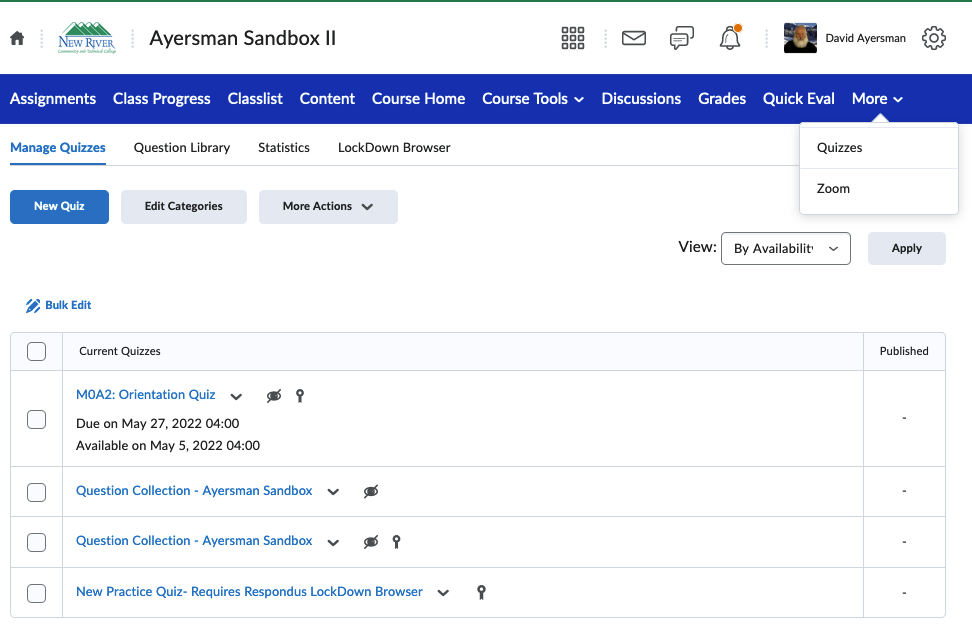
Creating Quizzes Using Respondus
Respondus is a tool that enables instructors to convert Microsoft Word or text files into a format compatible with Brightspace D2L (more information).
Student Progress
Multiple tools in Brightspace D2L enable instructors to monitor student progress and activity within the course. The (1) Class Progress, (2) Grades, (3) Intelligent Agents, and (4) Insights Portal tools are helpful in this regard. Instructers are able to view tracking information for individual students or the entire
class.
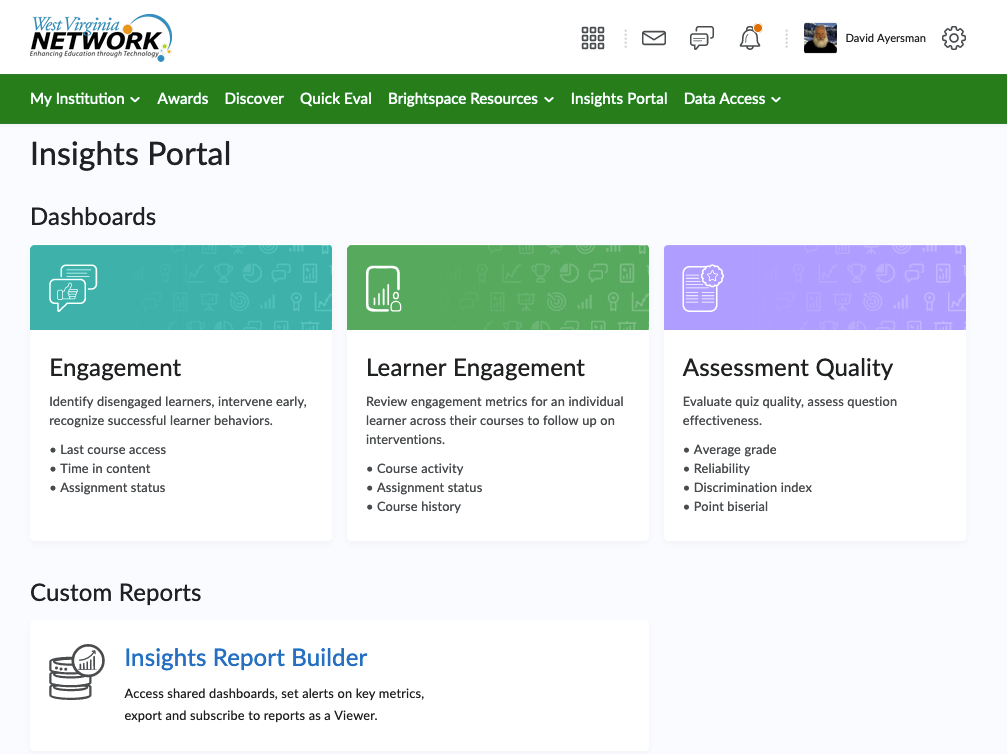
Evaluating Discussions
Often, instructors simply "evaluate" discussions by giving students credit for adding their comments to the discussion. While this minimum level of participation is important, additional criteria can be included to elevate the level and quality of the discussion. Ways to Assess and Evaluation Your Discussions offers some very helpful guidance for achieving this.
Evaluating Assignments
The Assignments tool in Brightspace D2L enables students to submit their work by uploading a file to the course. Instructors are able to provide feedback using the Evaluate tool within the assignment. This feedback can be typed or recorded as audio by the instructor.
Evaluating Student Hypermdia Projects
Having students develop a software-based presentation to explain or teach course-related concepts can be effective for engaging the learning in both the content and the tools needed to create and deliver the presentation. The following two links provide rubrics that can be used by instructors to grade these student efforts.
|