
You requested a Cisco Softphone and it has been configured for you and is ready for you to download. This software emulates your office phone and uses your assigned phone number to make and receive calls using your computer. If you currently have your calls being forwarded to another number, you may need my assistance to remove that forward. Just let me know.
STEP 1
To use the Cisco Softphone, you must first open a VPN connection. If you are already familiar with how to open a VPN connection you can proceed to STEP 2 below. If you've never used our VPN services, that information is located here:
https://web.newriver.edu/training/it201/index.html
STEP 2
Here is the Cisco Softphone download link:
https://drive.google.com/drive/folders/13VU_XKokwtrcqo87-WQW2Asr7dNFOAtb?usp=sharing
On that page you'll see multiple files and you only need the one named CiscoIPCommunicatorSetup.EXE
Once you download that file, open it and install it. Once installed, find the IP Communicator icon on your desktop and right-click it and choose "Run as Administrator". Then follow these directions to configure it:
Click on the Menu bar at the top of the software

Then click Preferences
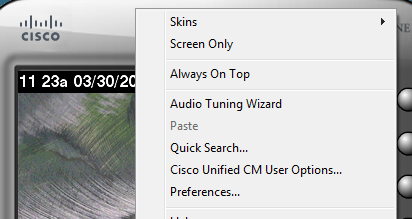
Click the Menu tab
Then click Use this Device Name and type in your username (example gdavis).
In the Use these TFTP server field, enter 10.254.255.14

The phone should then register with your assigned office phone number extension.
If you have any questions or need any assistance, please let me know or contact our Help Desk.