|
Microsoft Bookings
for
Online Appointment Scheduling
Overview
Included with Microsoft Office 365, is an online appointment scheduling solution that integrates with the New River portal for single sign-on called Microsoft Bookings. This scheduling solution also integrates well with Microsoft Outlook calendars so that requests submitted in Bookings appear in your Outlook calendar automatically.
In April 2022, we replaced AppointmentPlus with Microsoft Bookings and this web page provides helpful information for using Microsoft Bookings.
Students (or any New River authenticated user) may schedule an appointment with designated employees for assistance with the following services:
- Course Registration (45m)
- Faculty Office Hours & Student Advising (30m)
- Financial Aid (30m)
- IT Help Desk (15m) (we encourage employees to schedule appointments for software updates and security scans)
- Student Accounts (30m)
- Tutoring (30m)
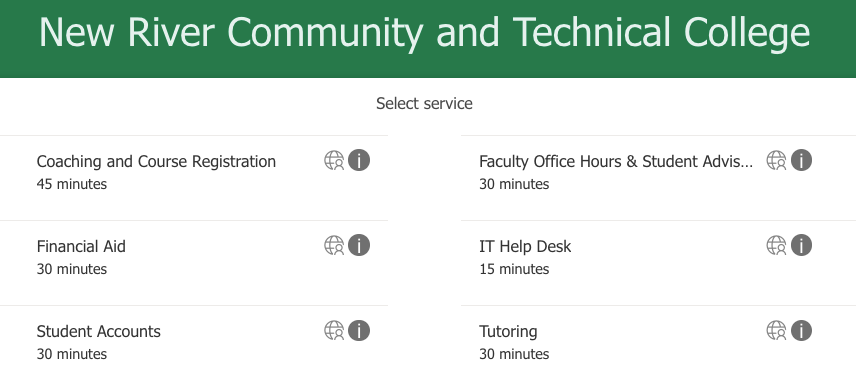
Employees who are available to assist in these areas are listed in the appoinment request screen of Bookings. The links above will require you to login to the portal and will then show you the calendars for each of these service areas, as well as the staff assigned to them and their hours of availability.
The schedules for these services in Bookings are determined by both New River's business hours (8:00 AM to 5:00 PM) as well as the customized schedules for individual employees who have created customized Bookings schedules or shared their avaialability with Bookings administrators. If faculty who schedule at least 8 weekly office hours of availability for students have shared this information (with Tamara Rahal), then a student is able to locate advisors by name to schedule an appointment based on each advisor's up-to-date availability (Bookings calendar events are synchronized in real-time with Outlook calendars).
How Does it Work?
There is a link to Bookings in the portal and there are also links on several New River web pages that look like this:
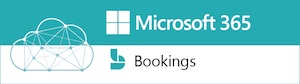
Request Assistance by Scheduling an Appointment
When students (or employees) need assistance with any of the services listed above, they can schedule an appointment with someone for assistance.
When a booking request is submitted, the request is sent from this address:
NewRiverCommunityandTechnicalCollege@newrivertech.onmicrosoft.com
A sample email request from Bookings looks like this:
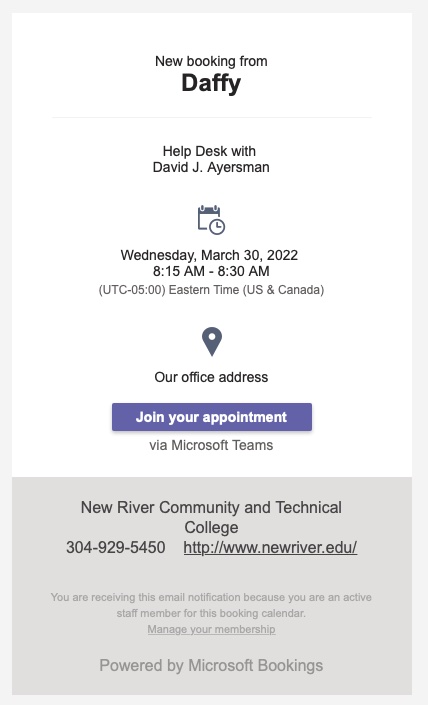
Employees: How do I manage my Bookings schedule to show when I'm available or unavailable for appointments?
Each of us has a Bookings page for managing our Bookings calendar. On your Bookings page, you can also find your unique Bookings link to share with others who need to schedule an appointment with you. As explained below, there are three ways to manage your availability in Bookings.
1. You can access your Bookings page, by following these steps:
- Log in to the portal and click the icon for Office 365 Email.
- Click the waffle icon in the upper-left corner of your browser window (three rows of three dots) and click on Bookings.
- On your Bookings page, click the gear icon in the upper-right corner of your browser window to reveal options for Calendar, Work Hours, and Location (see screenshot example).
2. Since Bookings is integrated with Outlook, you can maintain your Outlook calendar to show busy and free times accurately. Then, Bookings will "know" when you are available and not available (within standard business hours of 8:00 AM to 5:00 PM). If you work non-standard hours or evenings, you'll need to use your personal Bookings page to manage your availability.
3. Faculty may also share their availability for office hours and appointments with Bookings Administrators (Tamara Rahal or David Ayersman), who can create your custom schedule for you in Bookings.
Regardless of which of the three approaches you take, Microsoft Bookings will reflect your schedule and only allow new appointment requests during the hours you specify you are available.
NOTE: Without a custom (or personalized) schedule, all business hours are shown as available. This means you may receive appointment requests for any hour Monday through Friday between 8:00 AM and 5:00 PM when your Outlook calendar indicates you are available.
Everyone: How do I modify or change an appointment?
If you need to cancel or modify an appointment, you can do it by logging into your Outlook calendar and then updating the appointment to show you won't be able to make it and you'll need to schedule a new appointment.
Employees: What should I tell students about how to use Bookings?
Please encourage students to use Bookings to schedule meetings if they need assistance for any of the New River services offered.
- Tell them where to find the Bookings information and how to use it to get assistance (a link is in the portal and on several other web pages).
- Availability for each employee providing services (advisors, coaches, and other support staff) is shown in Microsoft Bookings so students may view schedules and request appointments.
- To allow employees enough time to respond to appointment requests, we have configured Microsoft Bookings to not allow same-day appointment requests. The soonest an appointment can be requested is for the next business day (weekends are marked as unavailable). This next-day service allows Advisors to receive and process appointment requests in a timely fashion.
- If an email from Microsoft Bookings initially goes to your Junk folder, you should right-click one of these messages and then choose Junk and mark it as Never Junk.
Everyone: Where can I get more information about using Bookings?
If you need any assistance with Bookings, please review the Automate Scheduling with Microsoft Bookings training available from Microsoft or contact our Help Desk (304-929-6725). You can also connect with our Help Desk by email (itsupport@newriver.edu) to create a trouble ticket and we'll get back with you as soon as we can.
We hope you find this new online scheduling solution helpful. Feel free to share your feedback with us. We'd love to hear from you.
|